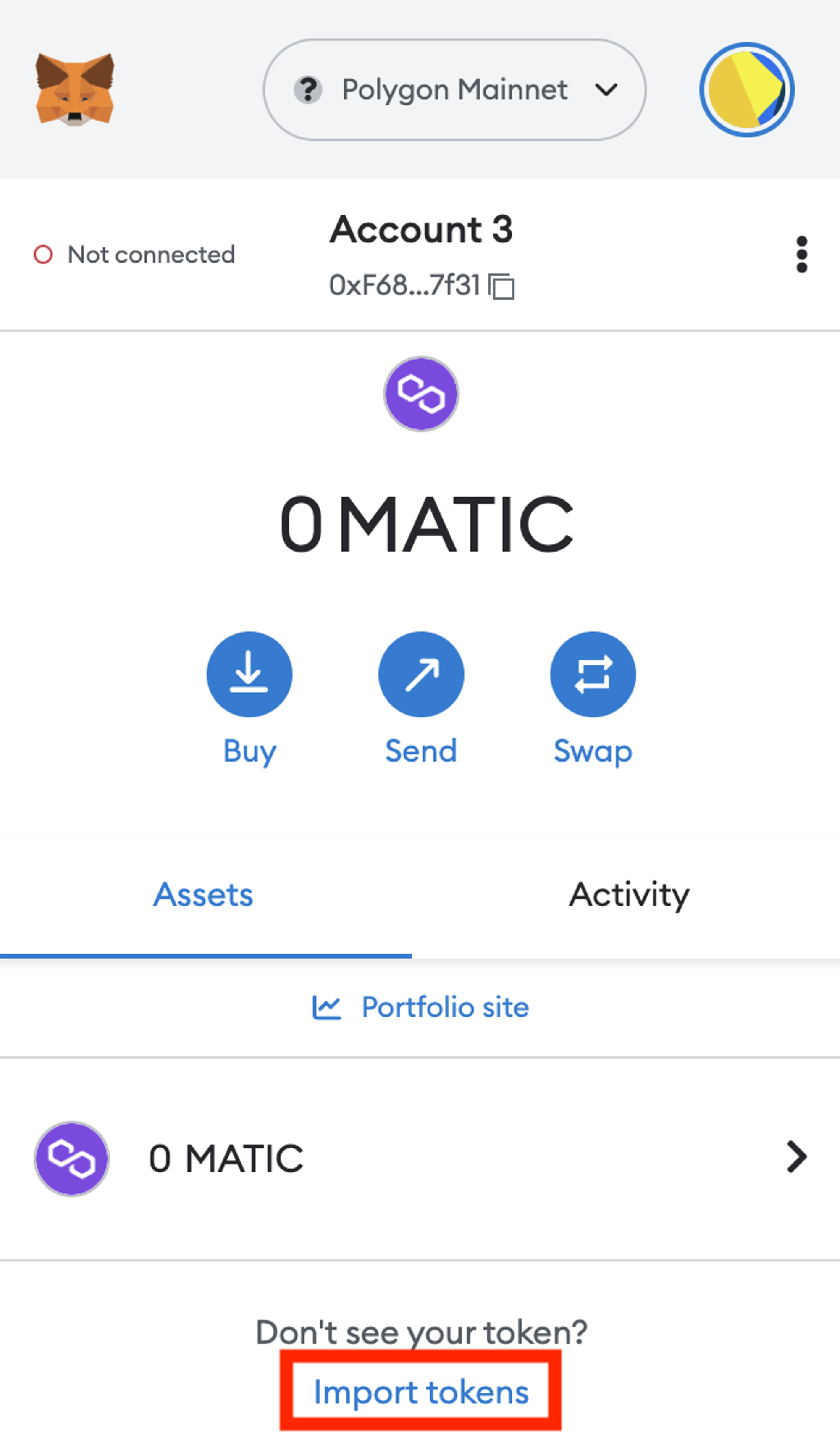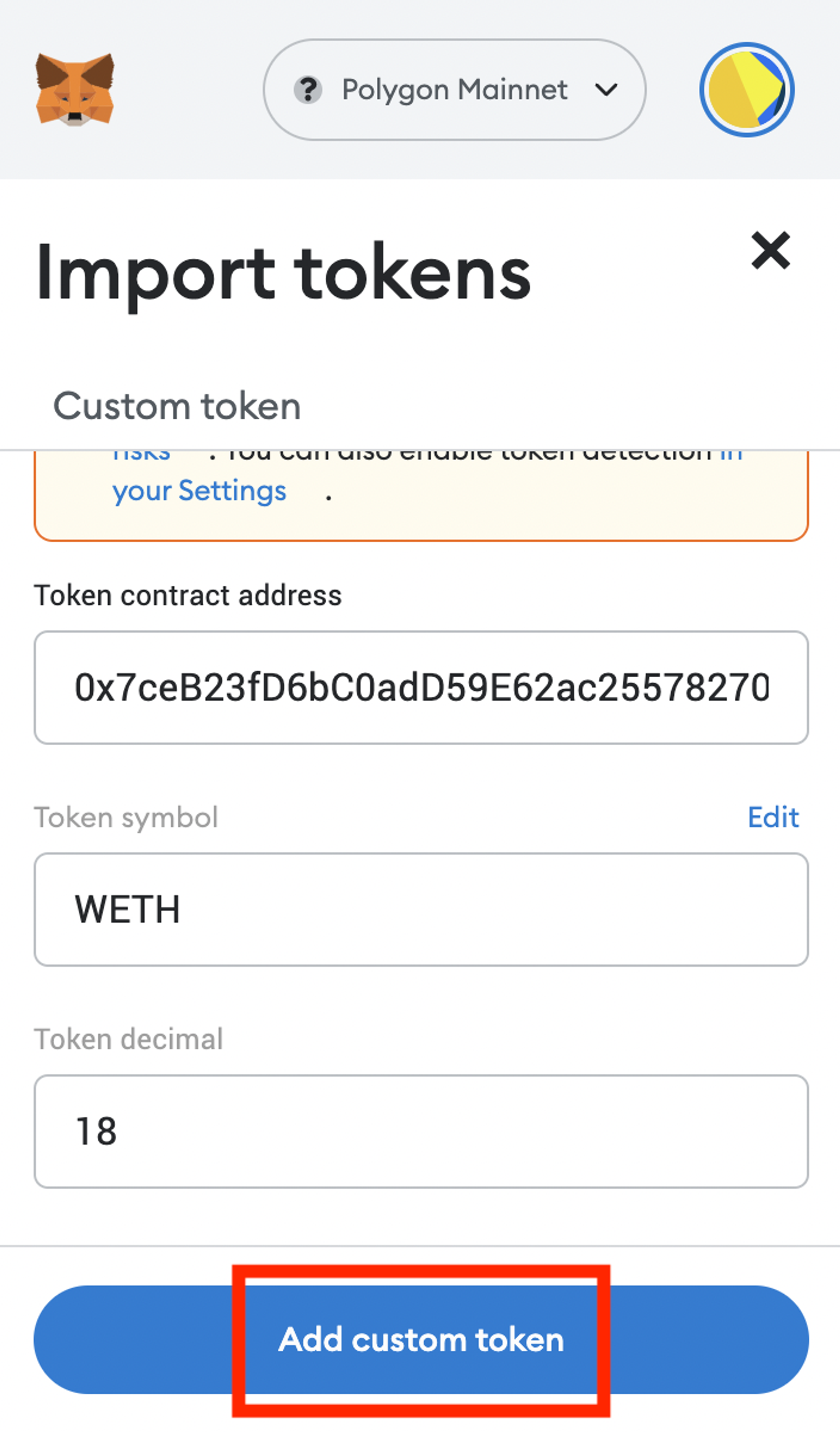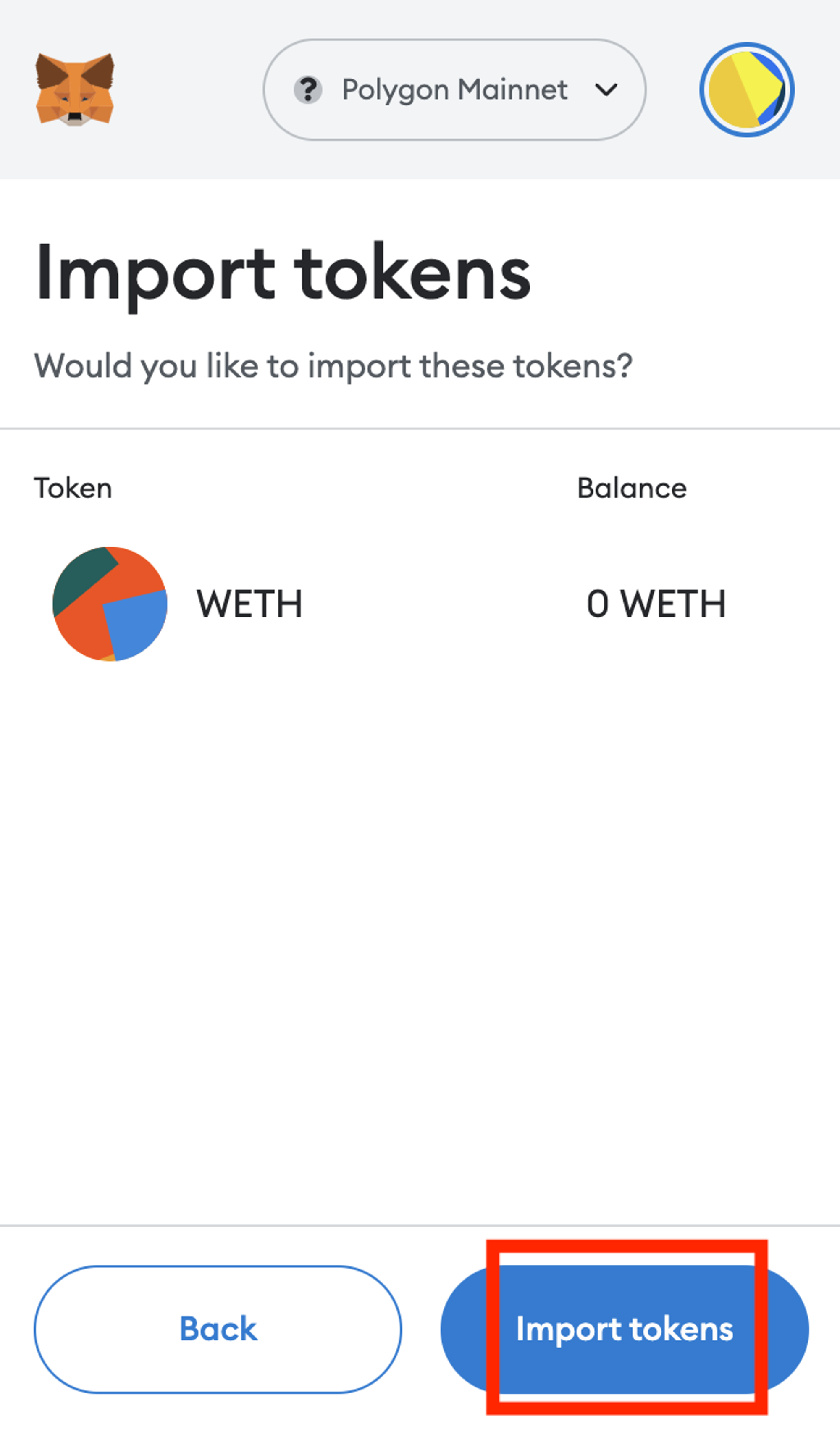If you move funds and do not see the token in your MetaMask wallet when connected to the Polygon Network, you may need to “add custom tokens” to MetaMask.
Token Contract Addresses
wETH | 0x7ceB23fD6bC0adD59E62ac25578270cFf1b9f619 | |
wMATIC | 0x0d500B1d8E8eF31E21C99d1Db9A6444d3ADf1270 | |
USDC | 0x2791Bca1f2de4661ED88A30C99A7a9449Aa84174 |
Import Tokens
wETH token is taken as an example; other tokens can be imported in the same way.
1. Click “Assets” and click “Import Tokens”
Access MetaMask extension and click “Import Tokens”.
2. Add the “Token Contract Address”
Add the “Token Contract Address” for wETH on Matic. Then the “Token Symbol” and “Token Decimal” fields will be automatically filled out.
3. Click “Add Custom Token”
Click "Add Custom Token" and "Import Tokens"